Hiding empty days on your calendars
“Empty” days in your calendars are days that do not have any events. You can choose to hide these days in your embedded calendars. You can hide the empty days in both full and day scroll calendars.
Hiding empty days on full calendars
Empty days in your full calendar are hidden automatically when you are in “event view.” However, if you want to show your empty days, you can click on the check box next to “Show Empty Days” in the calendar features section at the bottom of the embedding editor screen.
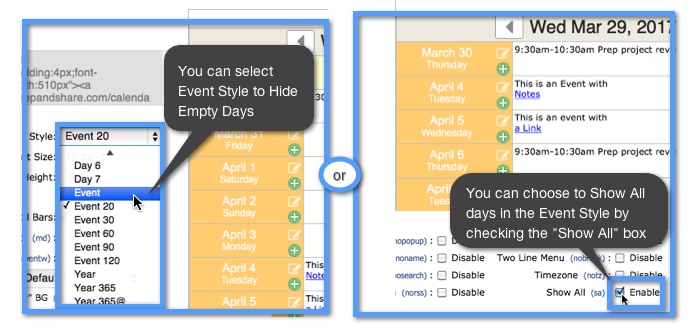
The “hide empty days” feature will also work on calendars in Event View when they are viewed on a mobile device. The appearance of your calendar will change slightly when it is viewed on a mobile device on a very small screen. This means if you are looking at your Event View calendar on something like a smartphone, if you choose to hide your empty calendar days then this preference will still be in affect.
Hiding empty days on day scroll calendars
If you would like to hide empty days in your Day Scroll Calendar, check the “Hide Empty Days” option in the embedding editor screen.
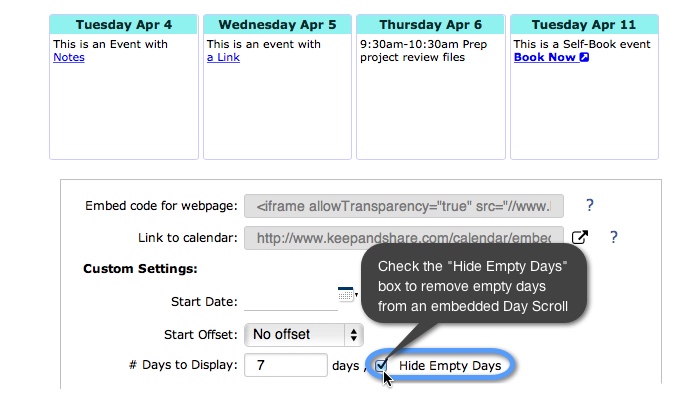
Note: This only works for Calendars that have enough data where you can hide the empty days. For example, if your calendar only had three days with event data and you want your calendar to show seven days, your calendar will be forced to show empty days because there are not any more non-empty days.
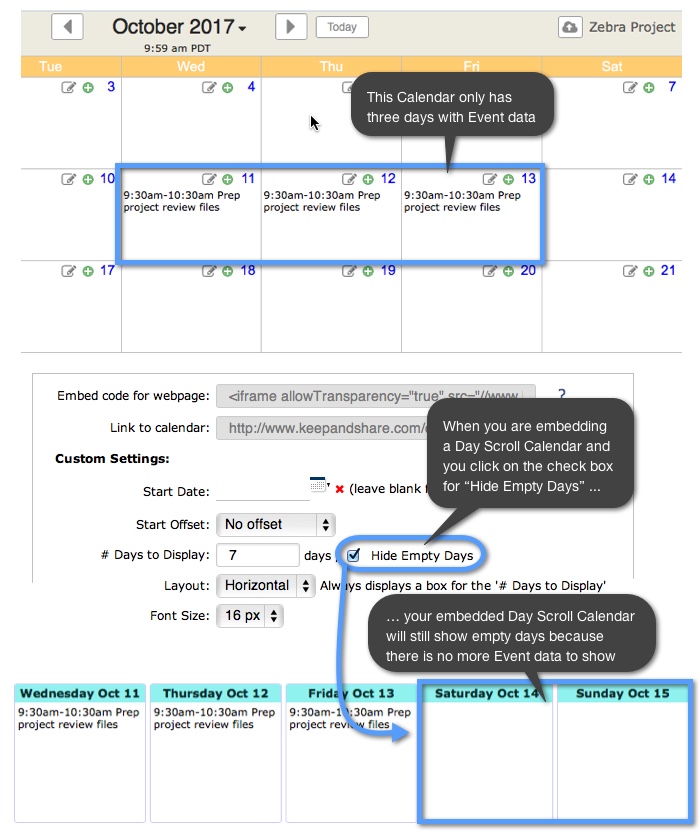
If you want your day scroll to show only the days with data, in this example we suggest that you change the number of days to display to “3.”
