Day Scroll Calendar Custom Colors
Any color that you see on your embedded day scroll calendar can be changed. The section that controls your colors can be found under the “Custom Colors” section at the bottom of your embedding editor screen.
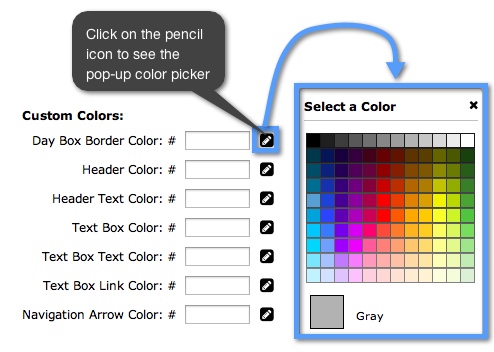
In this section you will see several rectangles where you can type in a hexadecimal code for a color or select a color for your calendar using our color picker. You can also select a color theme from our “Standard Theme” drop-down menu.
If you change any of your colors, you can preview the final result at the top of your embedding editor screen. Once you have changed your colors, you can see the color changes from the defaults in your final code. You can see both the hexadecimal color code (ex. “FFFFFF”) and the three letter code (ex. “htc”) for the calendar feature whose color was changed.
Here is an example of a day scroll calendar whose colors have been changed:
Example:
Here's what the code looks like:
<iframe allowTransparency="true" src="http://www.keepandshare.com/calendar/embed_calendar.php?i=533&style=h&fmt=std&startdate=&n=7&h=&w=&dbc=505050&hc=FFAE63&htc=FFFFFF&tbc=&tbtc=<c=&ntc=&navicon=caret&fsz=11&nav=y&ac=y&sparse=n&lang=en&ifr=y&frw=&frh=&frs=no" width="100%" height="174px" scrolling="no" frameborder="0"></iframe>
The highlighted parts of the code are where colors have been added and changes from the default calendar color settings.
